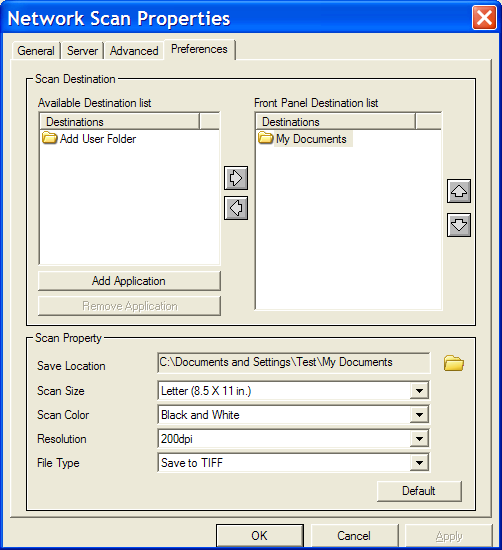A fix would be yet another spar, which I cannot do here on the forum (I'm not officially here, I just try to keep my skills sharp and find out issues before I have to handle them at my *real* job which is 2nd level support) So you would need to call it in.
A downgrade can be done, but unlike the Connectkey family, Versalink can't just downgrade, you lose settings, and after looking up the method to do so in the service manual, there is just no way I can post it here on the forum without risking more than I'm willing. Sorry. Tech would be needed it seems.
*****************************************************************************************************************************************************
I looked at the release notes for the 2 versions, and it is indeed true, fixes from the older are not in the newer. Which is something that has happened previously, and I will now explain why it happens occasionally.
There are 2 types of release, these are
- General releases
- Spar Releases
While some say Spar means Beta, it is absolutely not that, how it works is this.
A General release is tested quite thoroughly for stability, it is tested for months and everything is thrown at it, but that in no way means they test every feature itself, Say they test making a Booklet, they may test that it can make when on Tabloid, but they may not test it for every paper size, and every single submission method etc etc. It is stability testing, as in "Did it crash or print the book?". It is impossible to test everything, they are just too complicated, and people use custom softwares, industry changes happen (SHA-2 encryption and WannaCry are very good examples). So BUGS absolutely can happen, so they make a patch to fix the bug, then when the patch works, they incorporate it into the firmware itself, which is the SPAR release
The Spar release is the General release with the patch added. So, to use the SHA-2 example, all the SMTP servers were upgraded about 2 years ago to use SHA-2, but almost all our printers used and supported just SHA-1, so when the rollover happened, the printers all just stopped, and most of them would display the Generic " I have no idea what the server just said to my login name attempt, but it sure wasn't a language I know, and it won't let me try my password" code (017-714). So Xerox created a patch, tested it worked, rolled it into the firmware, tested that it still worked for email, but did not necessarily make sure that printing a booklet would still work the same, because they never touched the print engine, they don't need to, It isn't impossible that the book code got pooched, but it sure isn't likely either.
So General can gets months of testing, and spars can get hours/weeks, because they just test what has been changed.
And that introduces the problem here, while the General release was in testing, new fixes were still being added to the Launch/General release, and due to the testing taking less time for the spar, the new General release missed a patch or two that is in the spar, because technically, the spar is newer code than the General releases code that came after it, but the release date was earlier for the newer release (spar)
And that is my long winded, hopefully understandable explanation as to how you got new/old release.